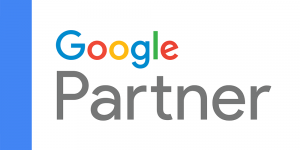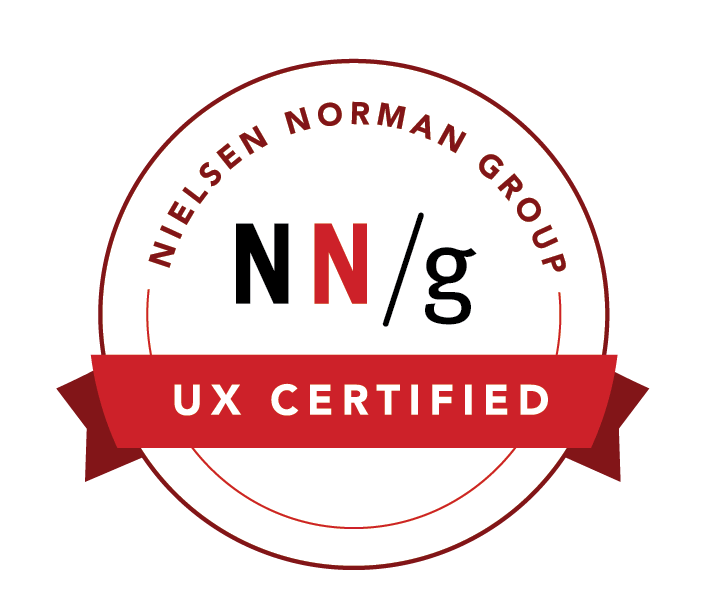Edit Your NPressive Profile
This article tells you how to edit your profile in an NPressive Instance.
When you log into your NPressive Instance, you’ll see the Membership Profile by default.
In the main view on the right, you’ll see your Membership Profile with your photo, name, email, and other details.
Click on the Edit Button.
Account Accordion
You’ll now see the My Account view with the Account Accordion opened by default. You can add or edit any of the essential account information, such as:
First Name
Last Name
Email
Nickname
Set New Password
Mobile
Language
Timezone
Contact Accordion
You can change the following information in the Contact Accordion:
Preferred Delivery Method
LinkedIn Profile Link
Facebook Profile Link
Twitter Profile Link
Instagram Profile Link
YouTube Channel Link
SMS Signature
Email Signature
Personal Accordion
You can add the following personal details to increase engagement with other members in the Personal Accordion:
Tell Us About Yourself Text Area
Address
Phone
Birthdate
Gender
Personal ID
Spouse Name
Children’s Names, Genders, and Birthdates
Change History Accordion
You can see changes to your profile in the Change History.
Save Changes
When you’ve finished editing your profile, remember to click on the Save Button at the top of the screen.
You'll see a success in the upper-right screen when your changes are saved.